LDPlayer can run faster and smoother on your PC after you enable VT (Virtualization Technology). Sometimes you can’t even launch LDPlayer when it is disabled. So we need to enable Virtualization Technology.
However, some PCs don’t support VT. Now the question is: how do I know if VT is supported by my PC?
1. Click the following link to download a portable tool, which can be used to judge whether VT is supported or enabled. http://encdn.ldmnq.com/other/LeoMoon-CPU-V.exe
2. Directly double-click this file with an extension of .exe after it is downloaded.
3. You will get one of the following three results.
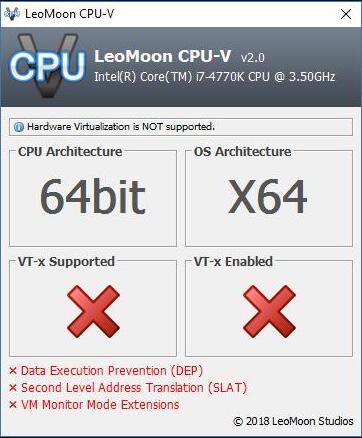
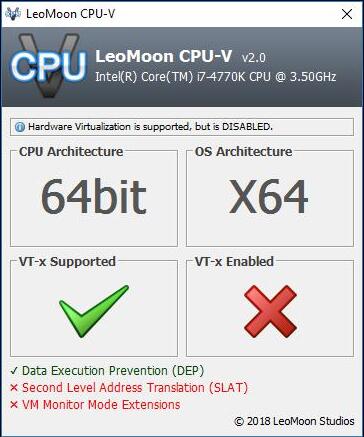
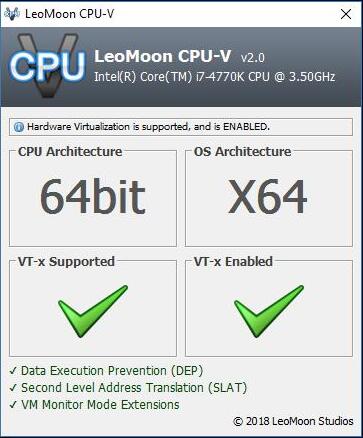
As you can see the pictures above, the first picture shows that VT is not supprted and so can’t be enabled; the second one shows that your PC supports VT but you have disabled it; what we would like to see is the last picture.
As a matter of fact, you can still check whether you have enabled VT in that LDPlayer will show the character ‘VT’ in the top right corner if VT has been disabled.
Download LDPlayer to Play Mobile Games On PC
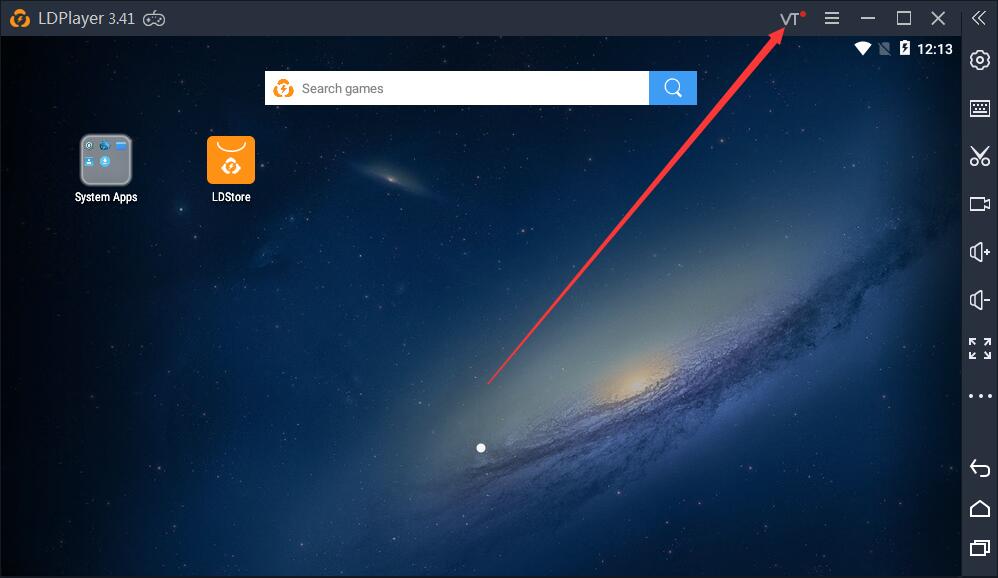
But how do I enable VT? The steps below will teach you what you should do. Please note that you have to do all these steps by yourself because you will enter BIOS and Windows system won’t run on your computer at that time. That is to say, we can’t give you a hand through TeamViewer which only runs on Windows system.
You can enable or disable the Virtualization Technology in the BIOS setup.
How to enter BIOS
1. Restart your computer.
2. Press F2 or Del key repeatedly as soon as your computer shuts down. If you still can’t enter BIOS after doing that, please try pressing another key. Now you may want to know which key you should press. Every brand of laptop and motherboard is different. Please search Google for an accurate answer for your own brand of laptop or motherboard.
Enable VT
After you enter BIOS, press ←, →, ↑ or ↓ to switch from one section to another if you don’t see your cursor on your screen. In addition, to press the Enter key will allow you to have one section selected.
Find the VT section which is usually named Intel(R) Virtualization Technology, Virtualization, Virtual, VT-X or SVM. In general, you can find it here. Advanced > Processor Configuration.
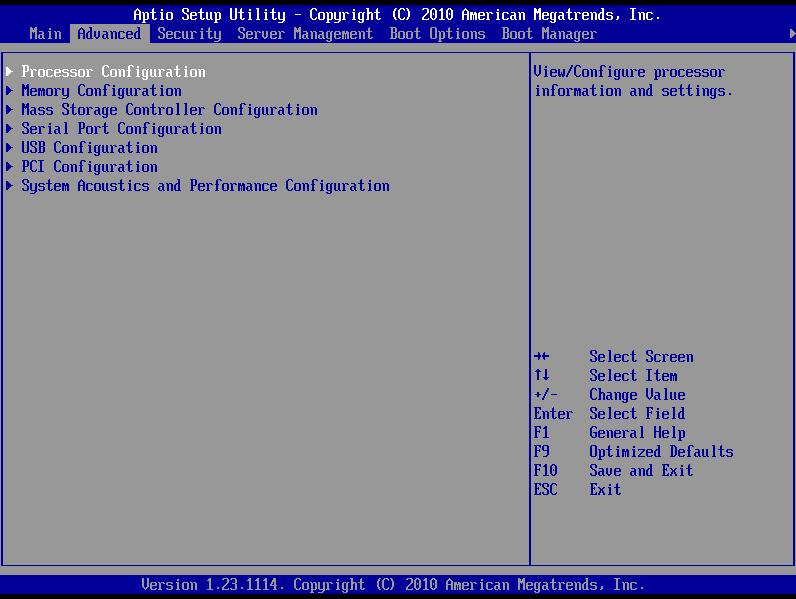
Select Intel(R) Virtualization Technology and change to Enabled.

Last, but not least, press F10 to save and exit.







